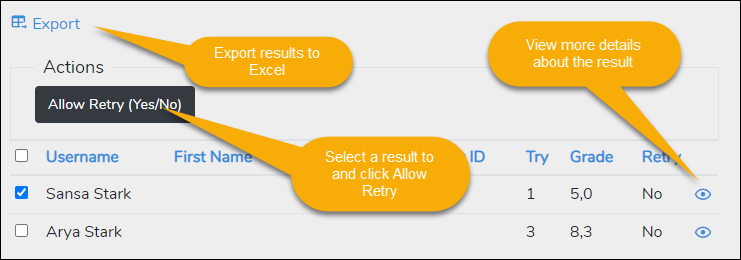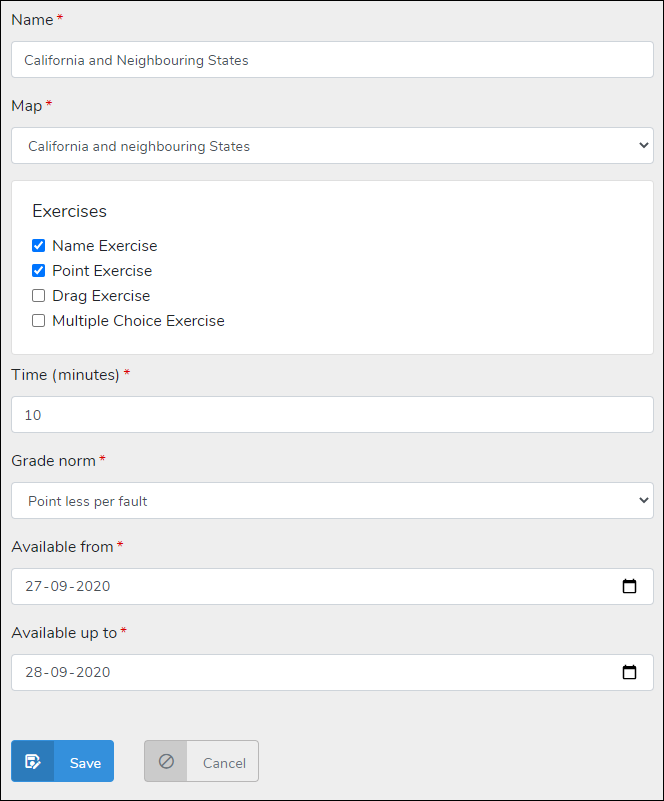Creating Exams
Introduction
To create exams, your account has to be in Group Account mode. You can switch your account to Group Account on your account page.
Exams have a direct relation with maps. An exam is connected with one of your maps. If you want to create several exams for the same map, you have to make a copy of that map and create a new exam on the copy.
Exams and groupmembers
Exams can only be used by yourself and members of your Home page. Everyone that is a member of your Home page can use the exams on your page.
Creating an Exam
Choose Exams from the My TopoMania menu. The list with existing exams opens. Click the link New Exam to create a new Exam.
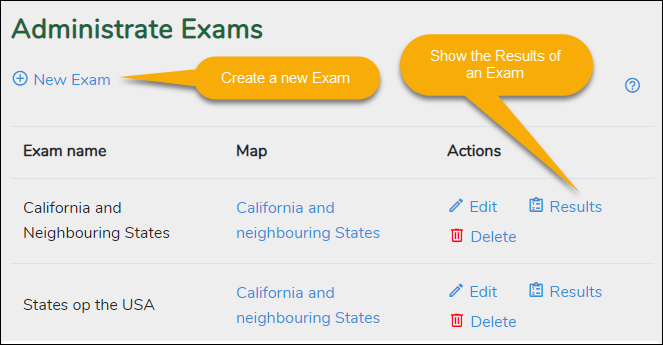
Fill out the form with Exam details:
Name
Enter a new for the Exam. The name can be different from the map name.
Map
Choose the map for which to create this Exam
Exercises
Choose one or more of the available exercises. Each excerise you choose will be part of the exam
Time
Choose the duration in minutes. The user has to complete the Exam within this time
Availability
Fill out the period in which the Exam is available
Starting the Exam
Members of your page can make your exams by visiting your pages and selecting the Exam. You could also give them a direct link to the map page.
The member starts the Exam. From that moment on the Exam cannot be stopped and must be completed. If there are multiple exercises to complete, there will be a short break between exercises. A timer will show how much time is left. Items that are not completes within the available time will be considered as wrong answers.
Do not interrupt a started exam by refreshing the page of going back a page in the browser. An exam that is interrupted can only be retaken by allowing a resit.
The Exercises are the same as in the game with the following exceptions:
- There are no hints available
- A question must be completed in one try
- The Name exercise will show no feedback
After the exam is completed the calculated grade will be shown. The grade is saved together with other information like faults, time used, etc.
Showing Exam results
You can see the results of Exams by visiting the Exam list and clicking on the Results link. Users can see their own results by visiting the map page and clicking on the Results button.
Retries
You can give a user a Retry by selecting the result of the user and by clicking the Retry button. Retries can be given as many times as necessary.
Exporting Results to Excel
You can export exam results to an Excel format. Use the link Export shown above the Results list