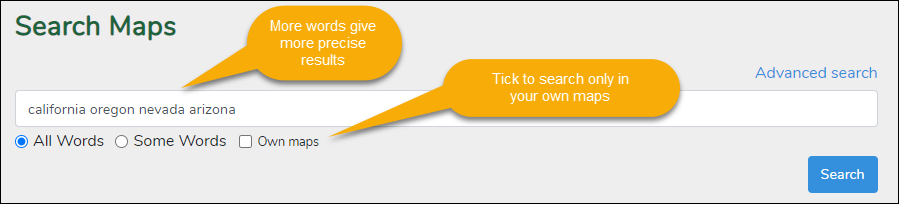Play and Exercise
Introduction
TopoMania is about playing and exercising with maps. This can be maps you as a student received as an assignment or maps that you made yourself. In this text we explain how to find maps and use the games and execercises.
Finding a map
If you are looking for a specific map, you can search for the map by entering some of the countries or places or other map elements that must be present on the map. Choose Search Maps from the Maps menu.
The more specific you get about what should be on the map the more precise the search results will be. Or you can search for maps that contain one or more of your search criteria. You can search for maps of other users of for only your own maps.
Advanced Search
On the advanced search form you can specify which parts of the map must contain your search criteria. The name, the description or on the map itself. Click on the link Advanced Search to open the advanced search form.
You can search on words in the name, description or on the map itself. You can also specify whether the words must all be found or just some.
The Explanation link will show you an explanation of your search.
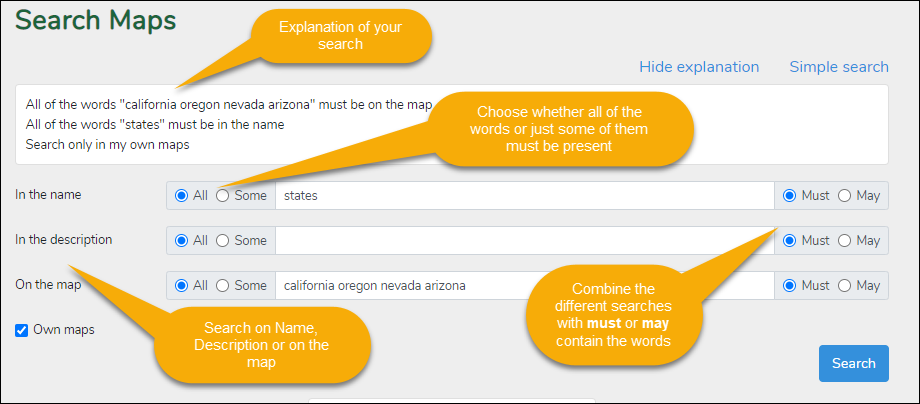
The Information Page of a Map
When you have found a map you can start exercising. Click on the map to visit the Information Page of the map. On this page you find links to several activities you can start with the map. One of them is Exercising.
On the Information Page you can also browse the map in a Viewer without execercises. If you want to use this map more often, you can favorite the map. It will then show up on your Dashboard on the Home Page of TopoMania.
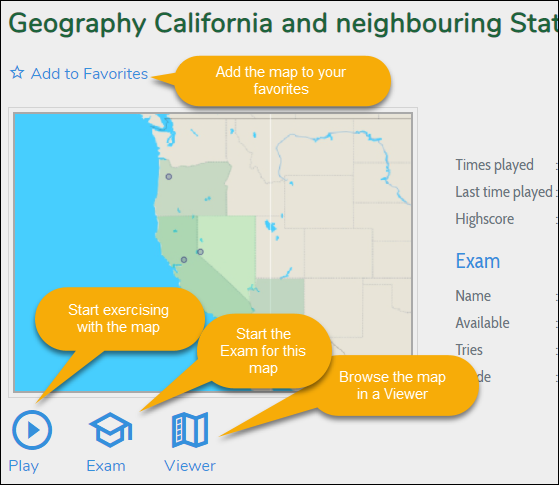
Exercises
Click the Play button to start the program with the exercises. The map will be opened in the TopoMania Player. There are four different exercises and more will be added in the future.
The four exercises are: Pointing, Dragging, Naming and a Multiple Choice exercise.
With all of the exercises you can ask for hints. If you are logged in with your account you can score points and get a highscore.
Choose an exercise from the menu and click the Start button to start playing. If you need a hint during the exercise press the Hint button. You can stop playing at any moment by clicking the Stop button.
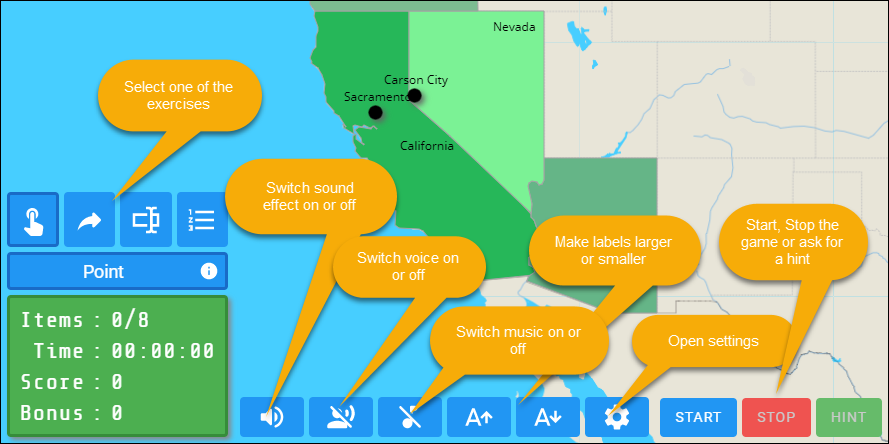
The Exercises
Point
The Point exercise shows you the name of an item on the map and you have to point out the right place on the map. The faster you finish the exercise the more bonus point you can earn. If you ask for a hint the program will show you three options, off which one is the right one. If you ask for another hint the choices are narrowed down to two options. The third time you ask for a hint the program will show you the right item on the map.
Drag
With the Drag exercise the map items will appear one by one in the top left corner of the map. You have to drag the items to the right place on the map. You can use the hint button to ask the program for suggestions where to drag the item to. Each time you ask for a hint the program will show less options until it will show you the right place to put the item.
Names
The Names exercise will show you an item on the map, you have to fill out the name of the item. When you need a hint you can press the hint button and you will get a letter of the name to help you out. You can set the amount of hints you can ask for in the settings section.
Multiple Choice
This exercise will show you an item on the map and present you with 2 tot 5 options to choose from. When you ask for a hint the program will narrow the options down by marking a wrong answer. You can set the amount of options in the settings section.
Settings
Click on the settings button in the menu to open the settings screen. Here you can change the following settings:
General | |
| Use sound effects | This will switch sound effects during the exercise on or off |
| Have a voice read out the names | If you want a voice to read out the names of the questions switch this to on. Switch to off to mute the voice |
| Play Music during the game | Switch music during exercising on or off |
| Highscore animation | If you get a highscore the program will show an animation with music. You can switch this off if needed |
Names Exercise | |
| Check for capitals | This determines whether the program will check for the right use of capitals during the names exercise |
| Check for special characters | Switch this option to on to have the program check for special characters in the name. Switch to off if you want to be able to use the common characters |
| Amount of hints | Set the amount of hints you can ask for during the names exercise (0 - 5) |
Multiple Choice Exercise | |
| Number the options | During the multiple choice exercise you can have the program put a number in front of the options. This can be used when playing this exercises with multiple people |
| Amount of options | Set how many options you want to choose from (2 - 5) |